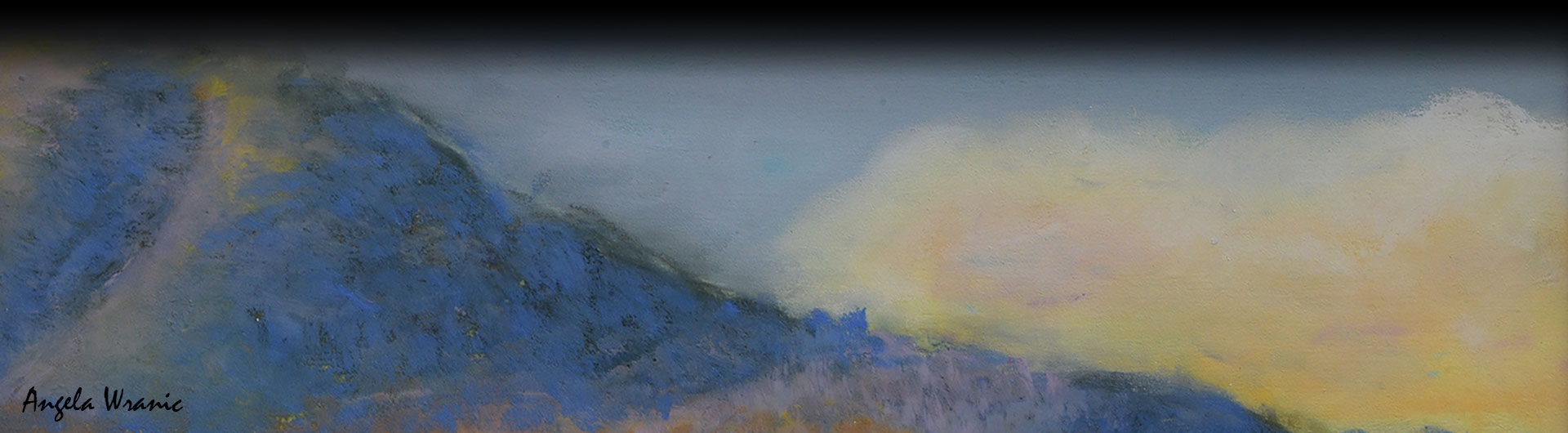System Requirements
Prior to installing ArcGIS software, you’ll want to confirm that your computer hardware meets the minimum system requirements. For system recommendations, and to check your computer’s ability to run the ArcGIS Pro software, see ArcGIS Pro 3.0 System Requirements. If you’re purchasing a new computer to use for GIS coursework or research, you may also be interested in the hardware configurations described in this ESRI Community blog.
HELP FOR MAC USERS
Neither ArcGIS Desktop nor ArcGIS Pro will operate natively on an Apple Macintosh computer. To use the software on a Mac, you must be running Windows. Esri Tech Support does not officially support running ArcGIS Desktop or Pro on virtualization software like Parallels, Bootcamp, VMware Fusion, etc. While it is possible to install and use the software using virtualization software, it may not always function as well as in Windows. For additional information regarding running ArcGIS software on a Mac, see Run ArcGIS Pro in Mac OS X.
Please note that our Geography Department teaching and research labs, as well as the university computer labs (the Spidell Technology Center and Horn Center) provide computers with ArcGIS Desktop and Pro. Please check on the current availability of these resources and COVID-19 restrictions.
- Student Virtual Lab (SVL): In addition to the above resources, both Mac and PC users can access the ArcGIS software remotely through Student Virtual Lab (SVL). You can access SVL using the “chicklet” that should be visible on your CSULB student single sign-on page. Instructions for accessing and using SVL are provided on Academic Technology’s SVL web page. When using SVL, keep in mind that good data storage and management practices are especially important. You have a couple of options here: You can work from your student OneDrive storage location, but this will tend to be rather slow. The other option is to use the My Document storage resource that is available to you when signed into SVL. ArcGIS software uses My Document as the default directory for geodatabase, map, and project storage. The good thing about this is that any data you save to that location is retained across login sessions for the duration of the semester. Note, however, that once the semester is over, the data is removed.