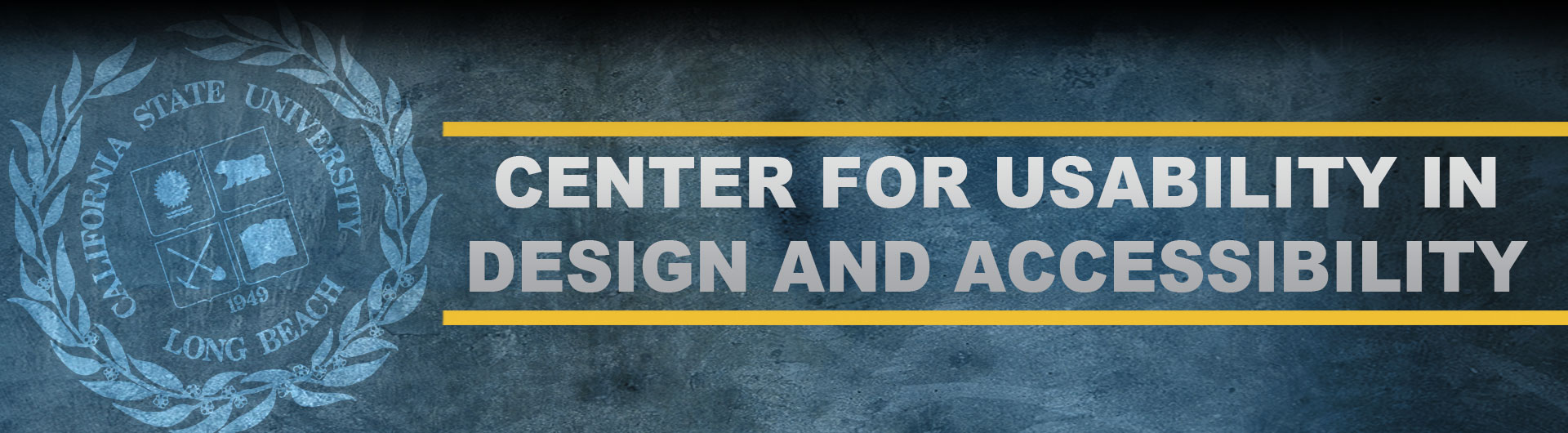EPUB (Assistive Technologies): Software Requirements
Below you will find video tutorials for completing accessibility evaluations of eTextbooks in EPUB format using Assistive Technologies (AT). Click here to view the EPUB AT Manual as a PDF.
- Getting Started
- Checklist Instructions
- Software Requirements
- Checkpoint 1: Accessibility Documentation
- Checkpoint 2 and 3: Text Access and Text Adjustment
- Checkpoint 4 and 5: Reading Layout and Reading Order
- Checkpoints 6 and 7: Structural Markup Navigation (Text, Lists, eReader) and Tables
- Checkpoint 8: Hyperlinks
- Checkpoint 9: Color and Contrast
- Checkpoint 10 and 11: Language and Images
- Checkpoints 12 and 13: Multimedia (Text Track, Transcript, Assistive Player) and Flickering
- Checkpoint 14: STEM (Markup and Notation)
- Checkpoint 15: Interactive Elements
Software Requirements
Transcript
Now we will discuss the specifics about ePub evaluations using assistive technologies.
This ePub evaluation will be using Windows OS (XP or above). For now, Apple OS will not be used for this evaluation until Apple equivalents are decided upon. To begin, you will need to download the following software: NVDA, Color Contrast Analyzer, and Adobe Digitals Editions. You will first download the software NVDA. The first step is to go to www.nvaccess.org and click on the “Download” link on the navigation bar. Scroll down to the donation options section and select if you would like to donate or skip the donation this time. Enter your email address if desired then press the “Download” button. An exe file will start to download and then a license agreement will appear. Check the “I agree” checkbox and click the “install NVDA on this computer” button. Press “continue” to install NVDA on your hard drive. The installation should take about 60 seconds. You will need to reboot your computer before the software will work or you can wait and reboot your system once we have downloaded all the software needed to perform this analysis. Next, you will download the colour contrast analyzer by visiting the developer.paciellogroup.com/resources/contrastanalyser/ website. Click the “Download for Windows/macOS” button and check the “I agree” checkbox. This installation should take about 20 seconds. Next, you will download the Adobe Digital Editions program. Click on the Download Digital Edition “Windows” link to start the download for Adobe. An exe file will start to download then a license agreement will appear. Check the “I accept the terms” checkbox and press the next button. Begin the download and this installation will take about 60 seconds.